The BoldSign mobile app is now available. Visitthis link for more details and give it a try!
The BoldSign mobile app is now available. Visitthis link for more details and give it a try!

Features
Explore the BoldSign features that make eSigning easier.
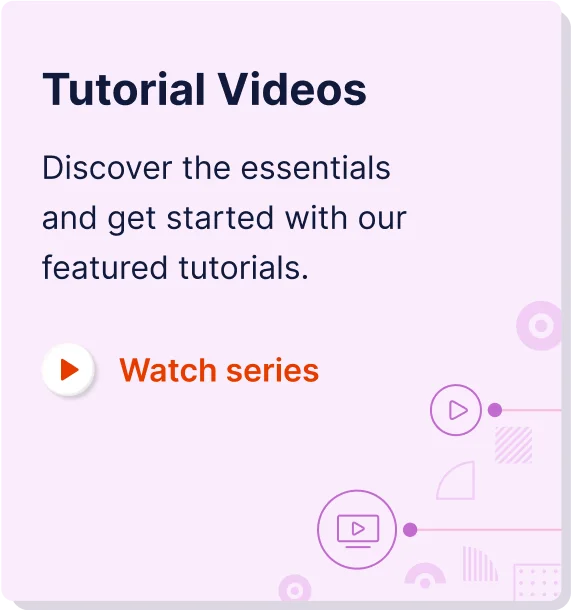


Latest Articles
Demo-Rss
How to Send Documents for eSignature with Identity Verification via API
How to Send a Manual Reminder to Sign a Document via API