curl-X 'POST' https://api.example.com/v1/resource \
\
\
d '{"key1":"value1","key2":"value2"}'
using System;
using System.Net.Http;
using System.Text;
using System.Threading.Tasks;
class Program
{
static async Task Main()
{
var client = new HttpClient();
var request = new HttpRequestMessage(HttpMethod.Post, "https://api.example.com/v1/resource")
{
Headers= {
{ "Authorization", "Bearer YOUR_ACCESS_TOKEN" },
},
Content=new StringContent("{\"key1\":\"value1\",\"key2\":\"value2\"}", Encoding.UTF8, "application/json")
};
var response = await client.SendAsync(request);
var responseBody = await response.Content.ReadAsStringAsync();
Console .WriteLine (responseBody);
}
}
import requests
url= "https://api.example.com/v1/resource"
headers= {
"Authorization": "Bearer YOUR_ACCESS_TOKEN",
"Content-Type": "application/json"
}
data= {
"key1": "value1",
"key2": "value2"
}
response requests.post( url,headers,json=data)
print(response.text);
const fetch = require('node-fetch');
const url = "https://api.example.com/v1/resource";
const headers = {
"Authorization": "Bearer YOUR_ACCESS_TOKEN"
"Content-Type": "application/json"
};
const data = {
key1: "value1",
key2: "value2"
};
fetch(url, {
method: 'POST',
headers: headers,
methodbody: JSON. stringify( data)
})
.then( response =>response
.json())
.then( data =>console.log((data)))
.catch(Error:' => console.error('Error:', error));

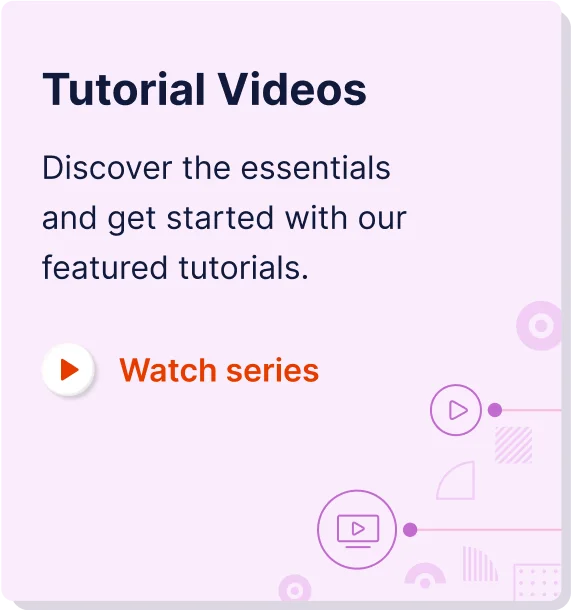
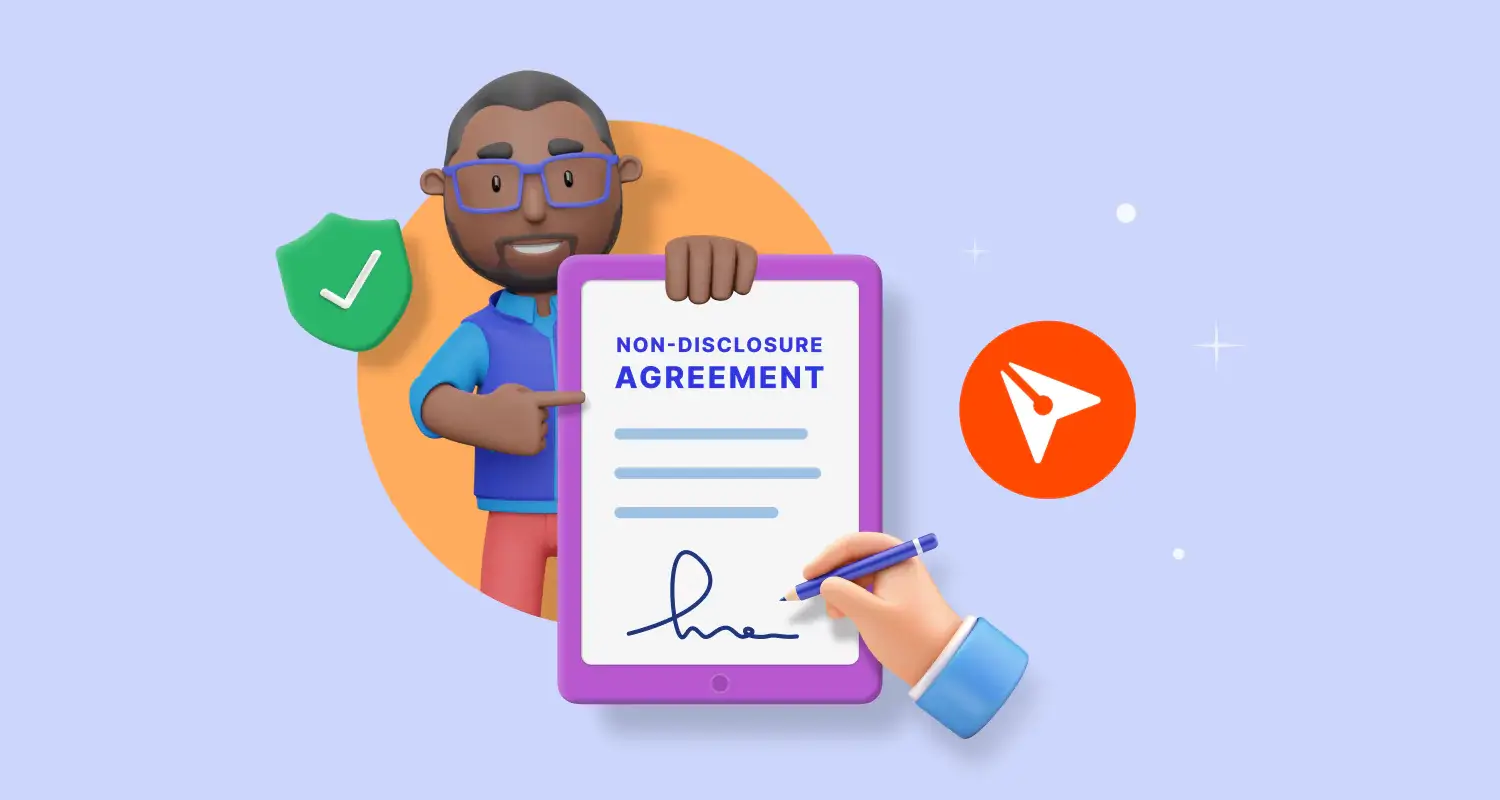
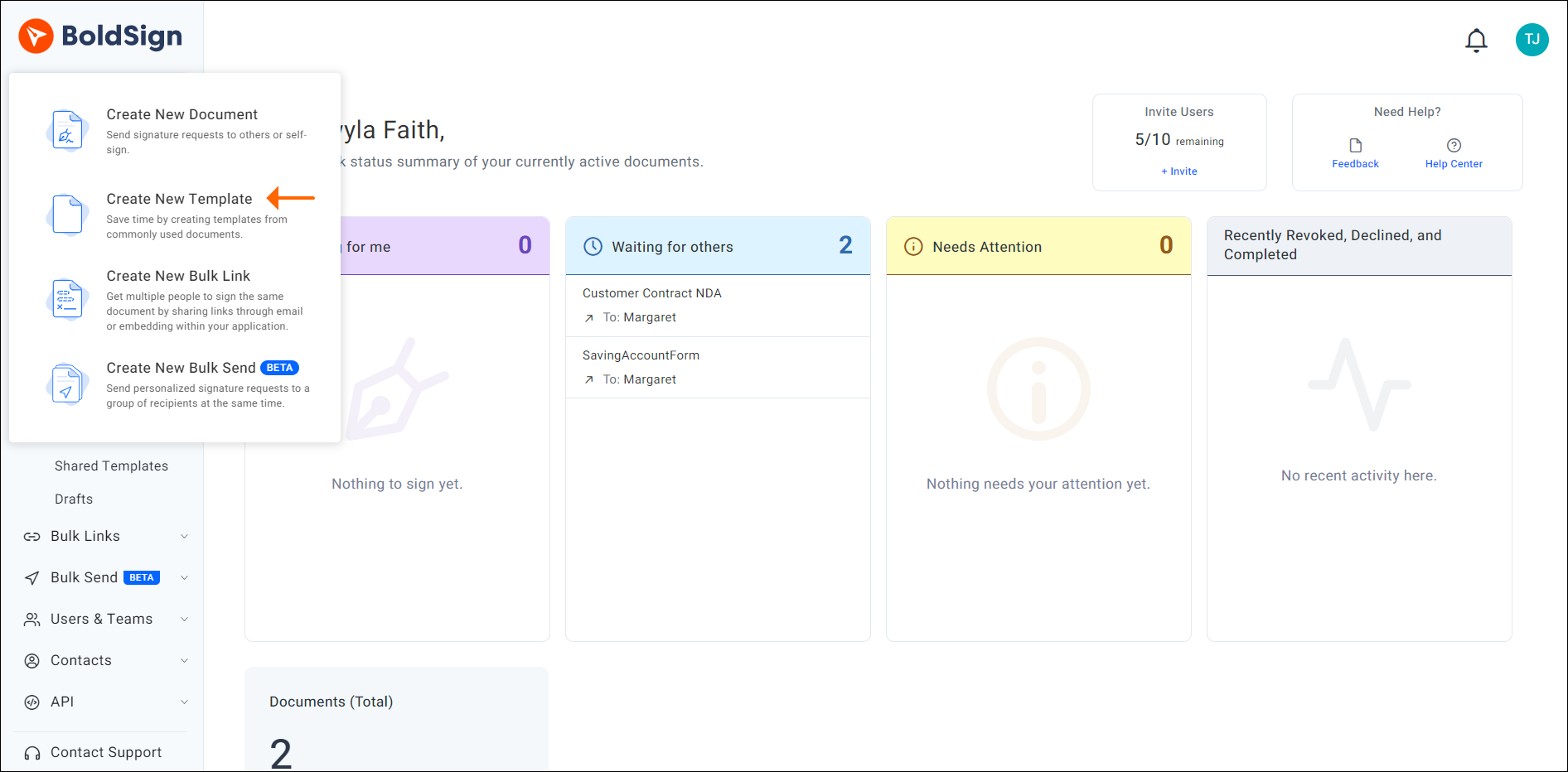
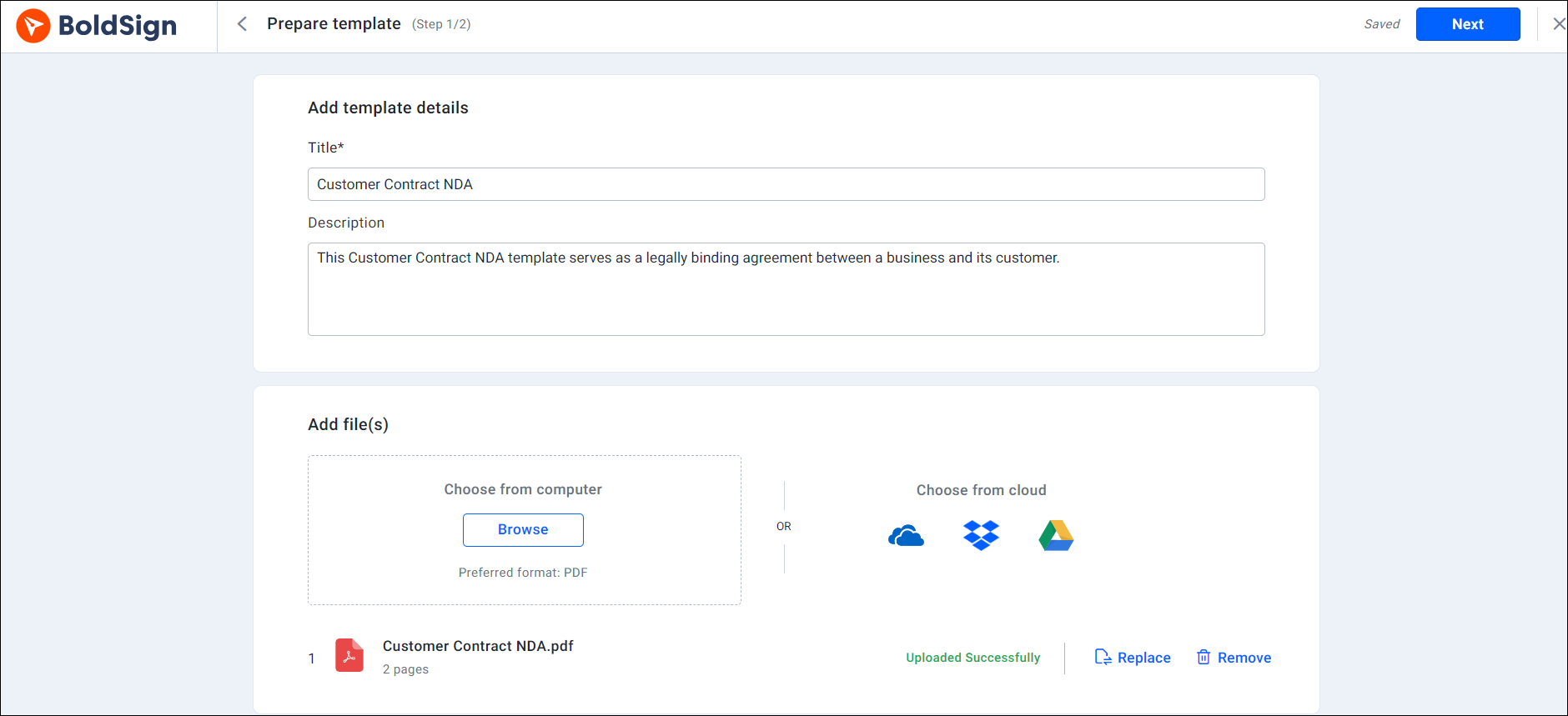
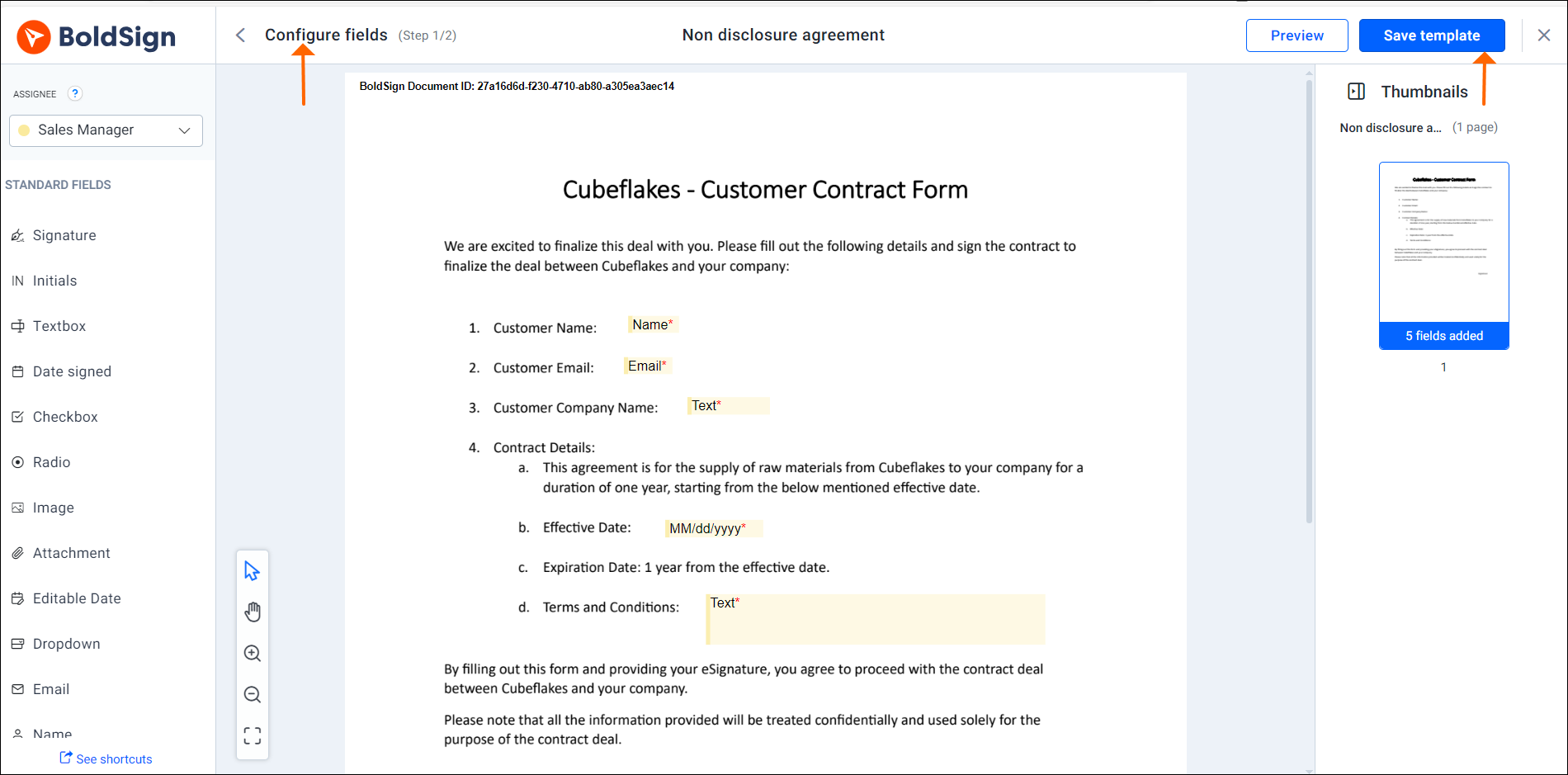
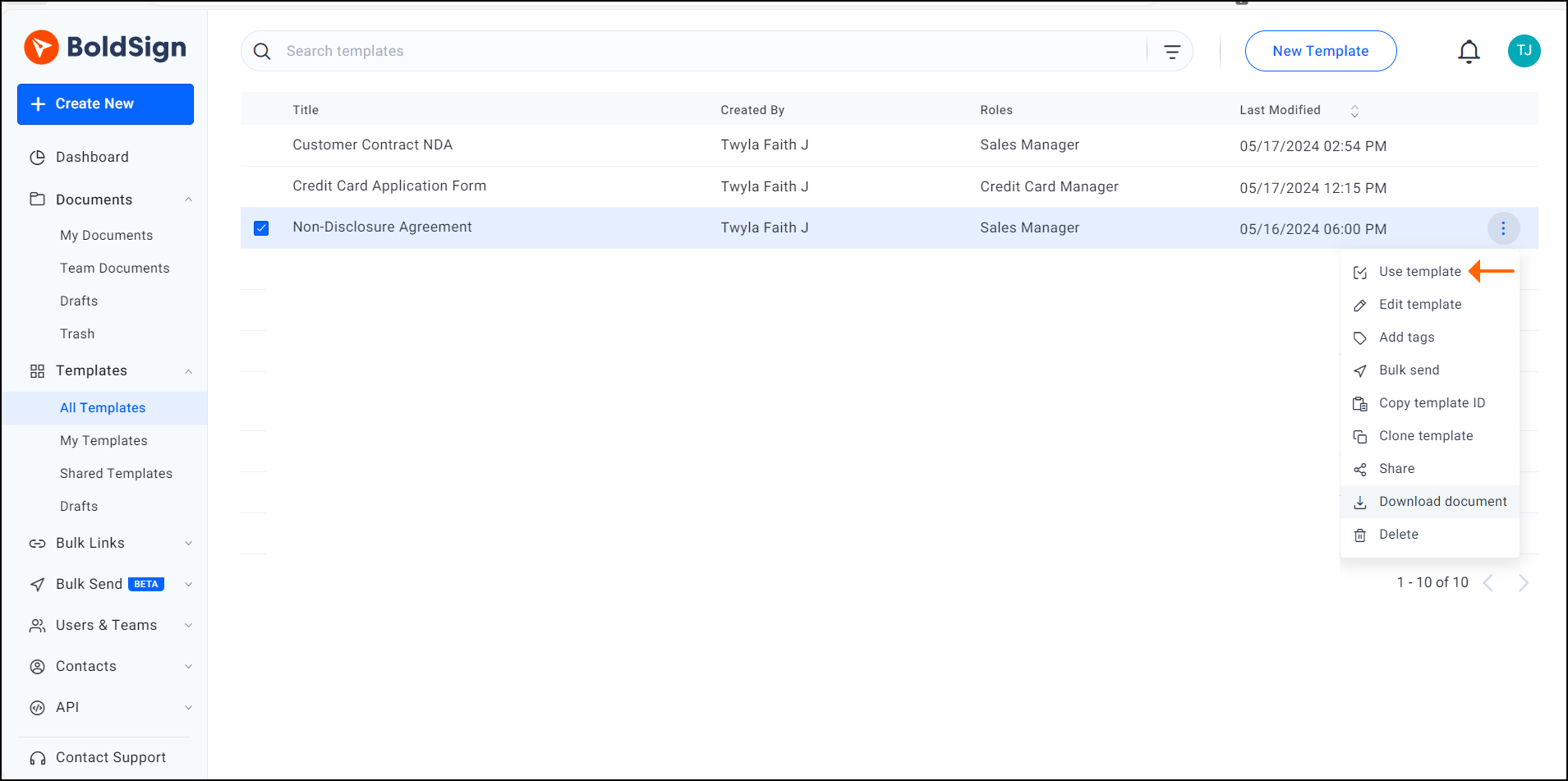
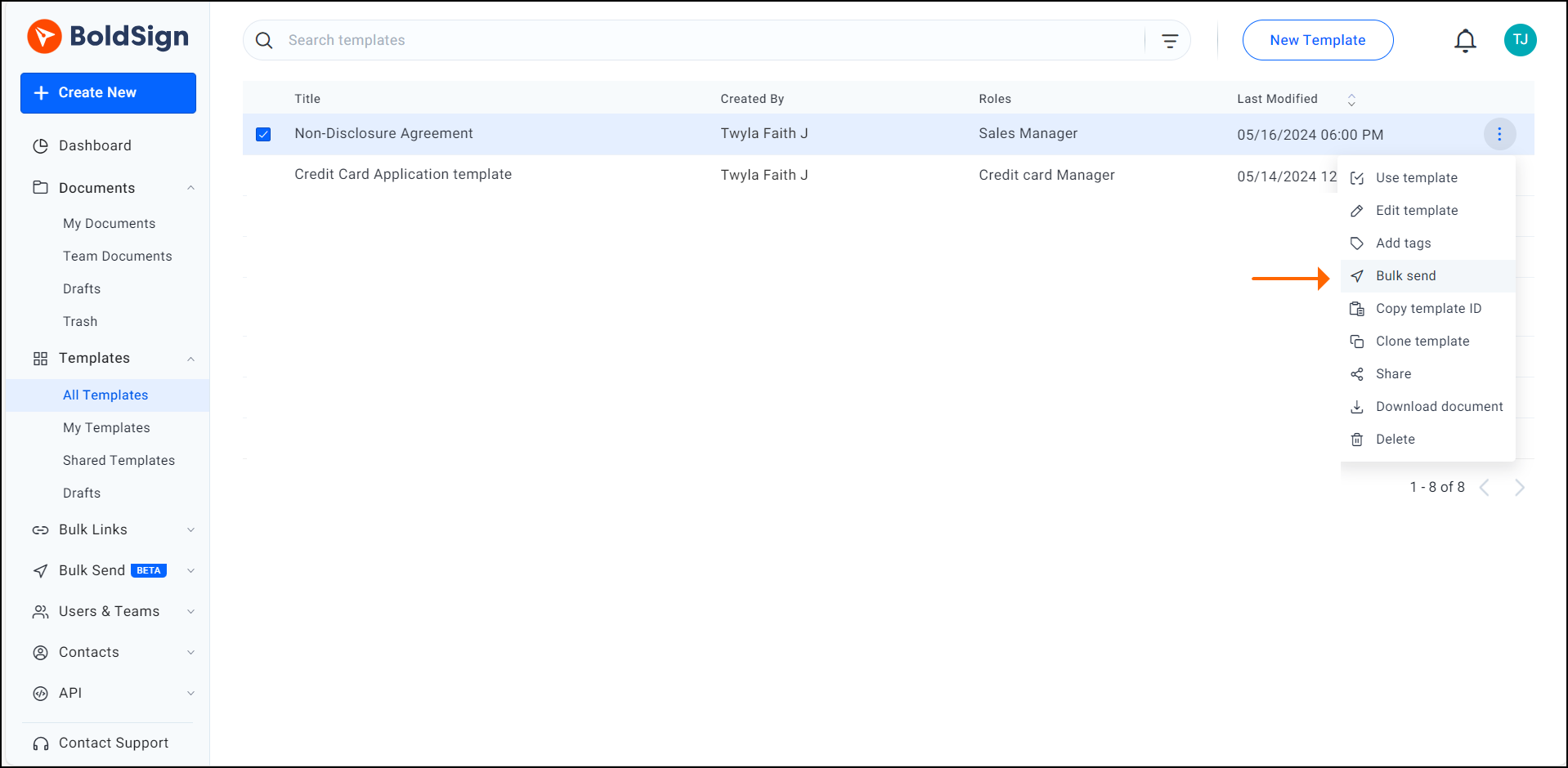
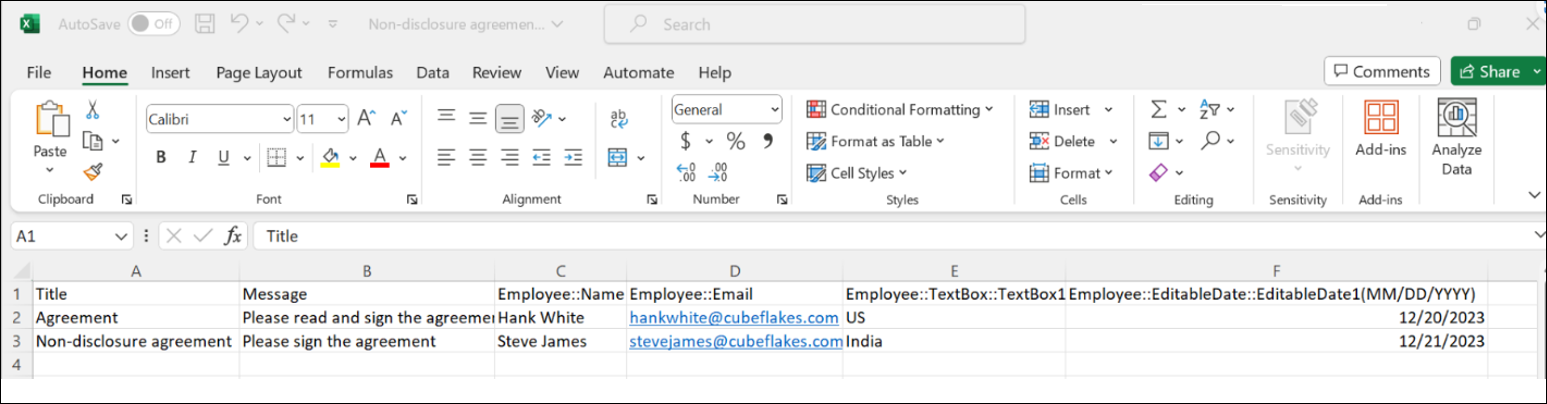
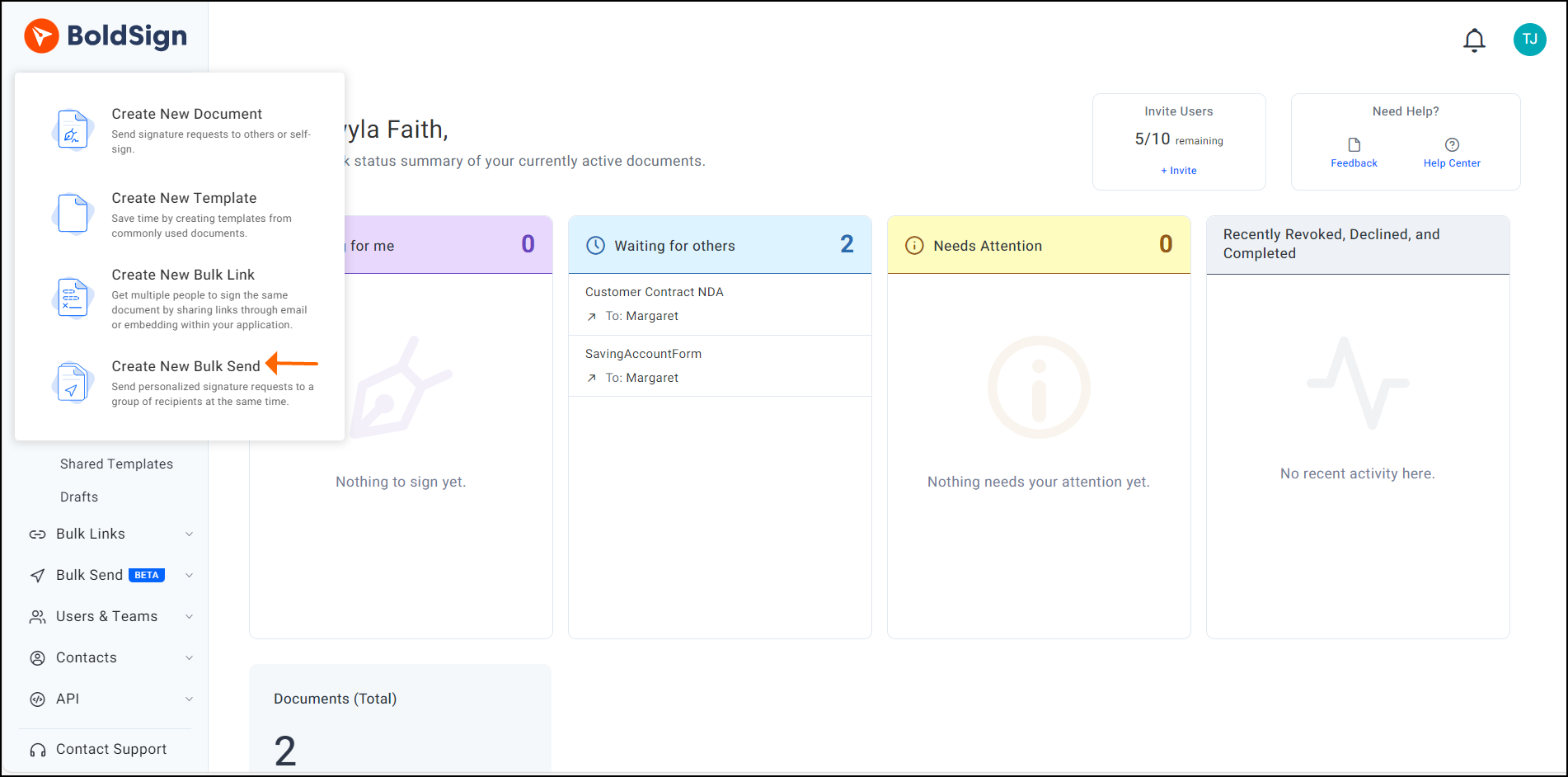
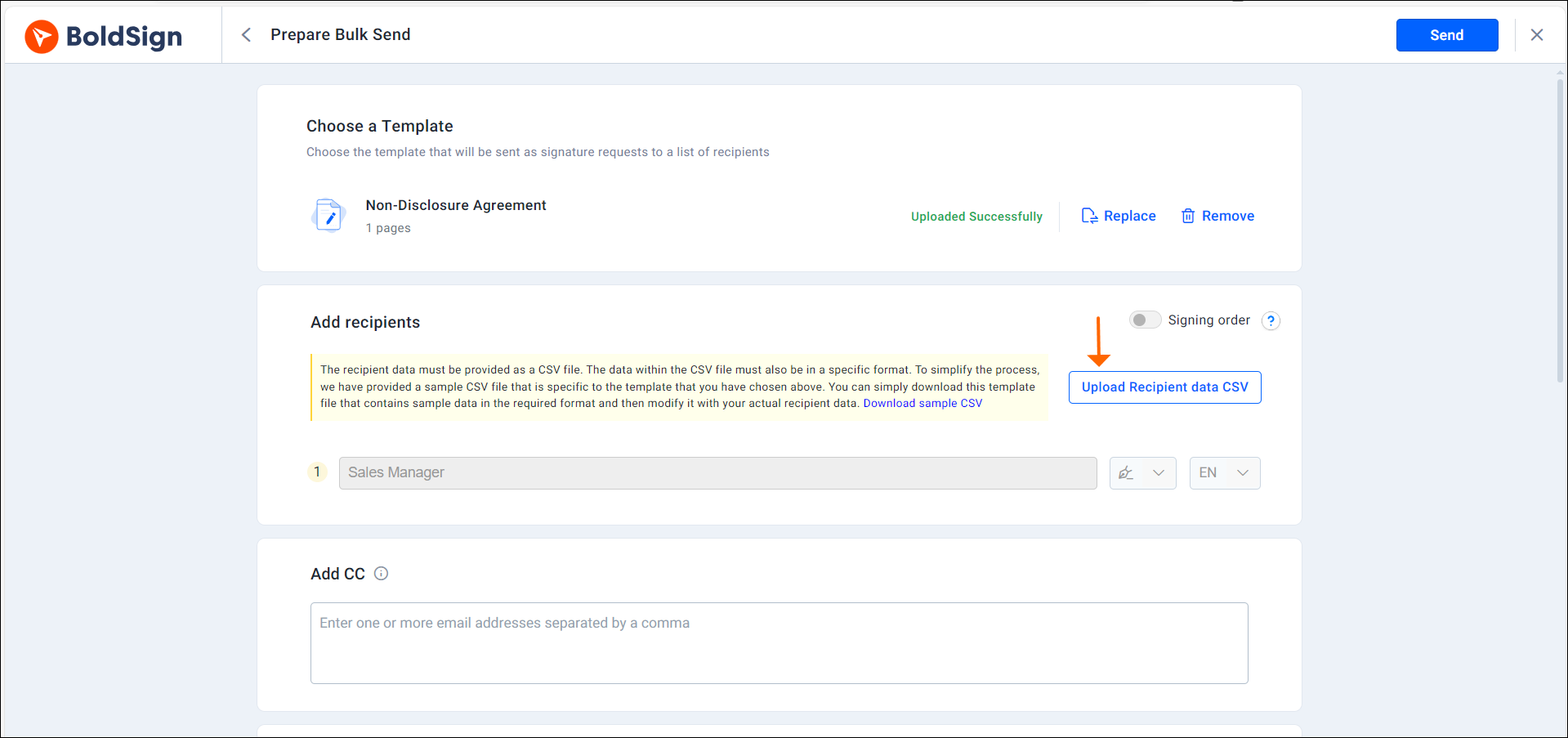
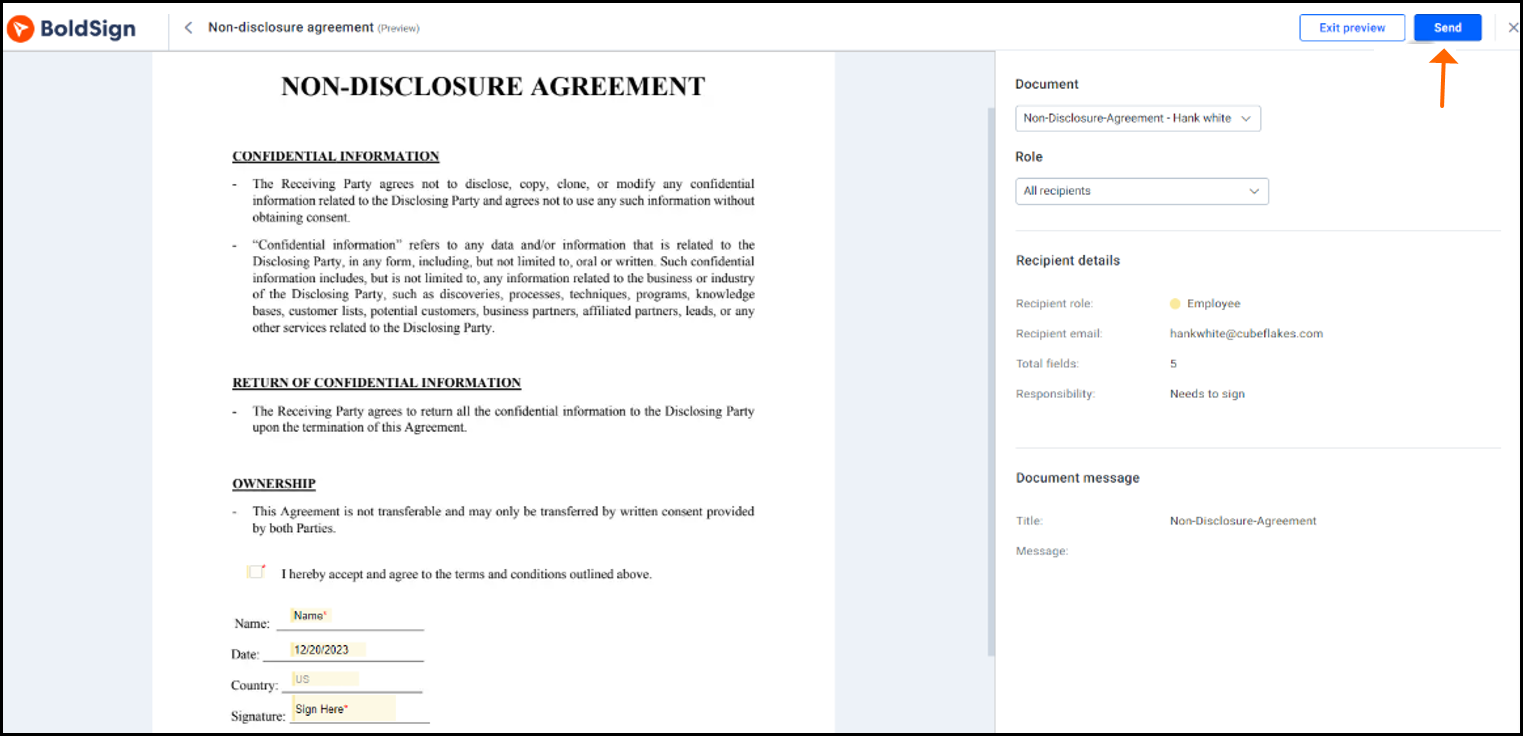
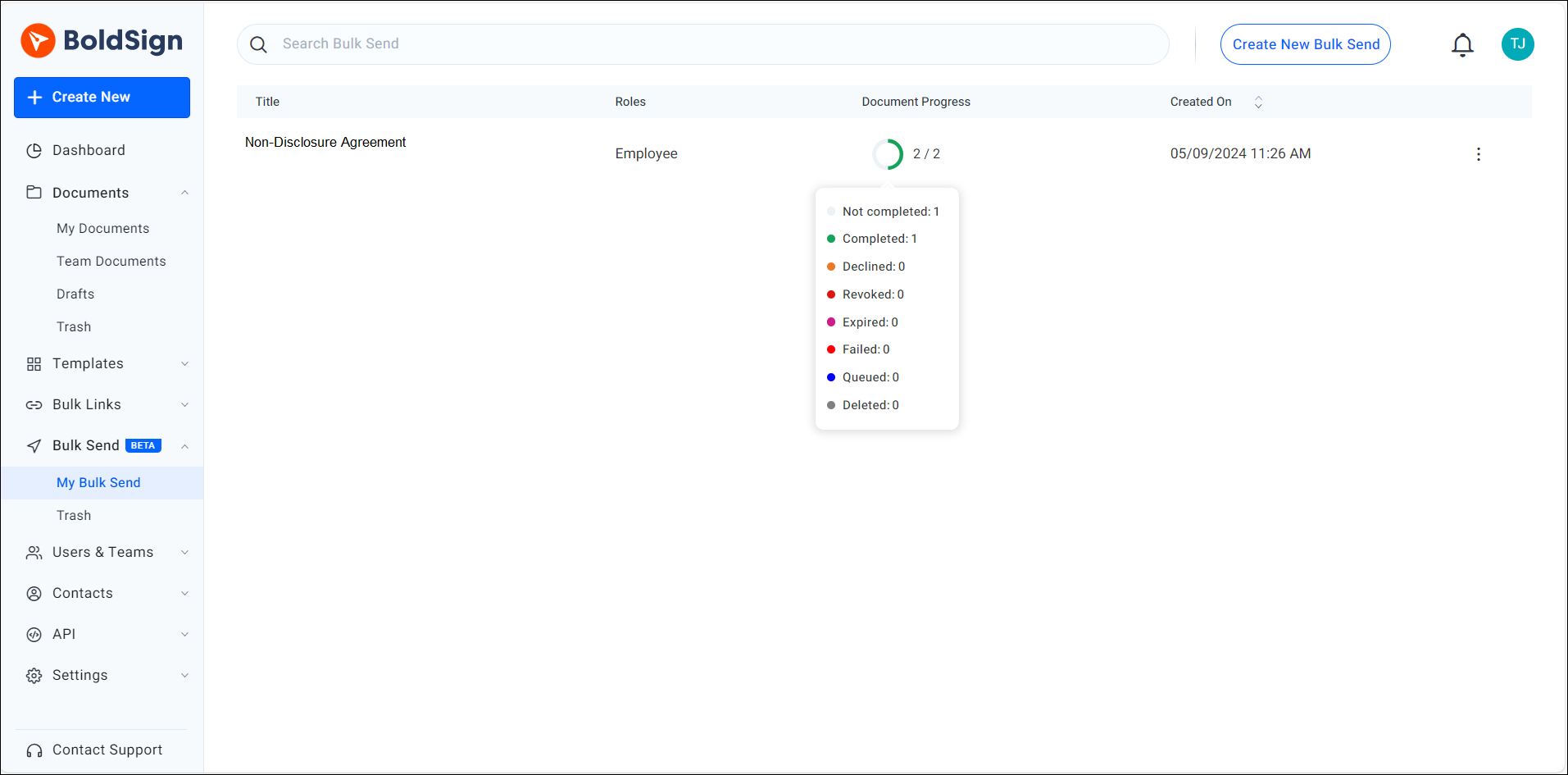
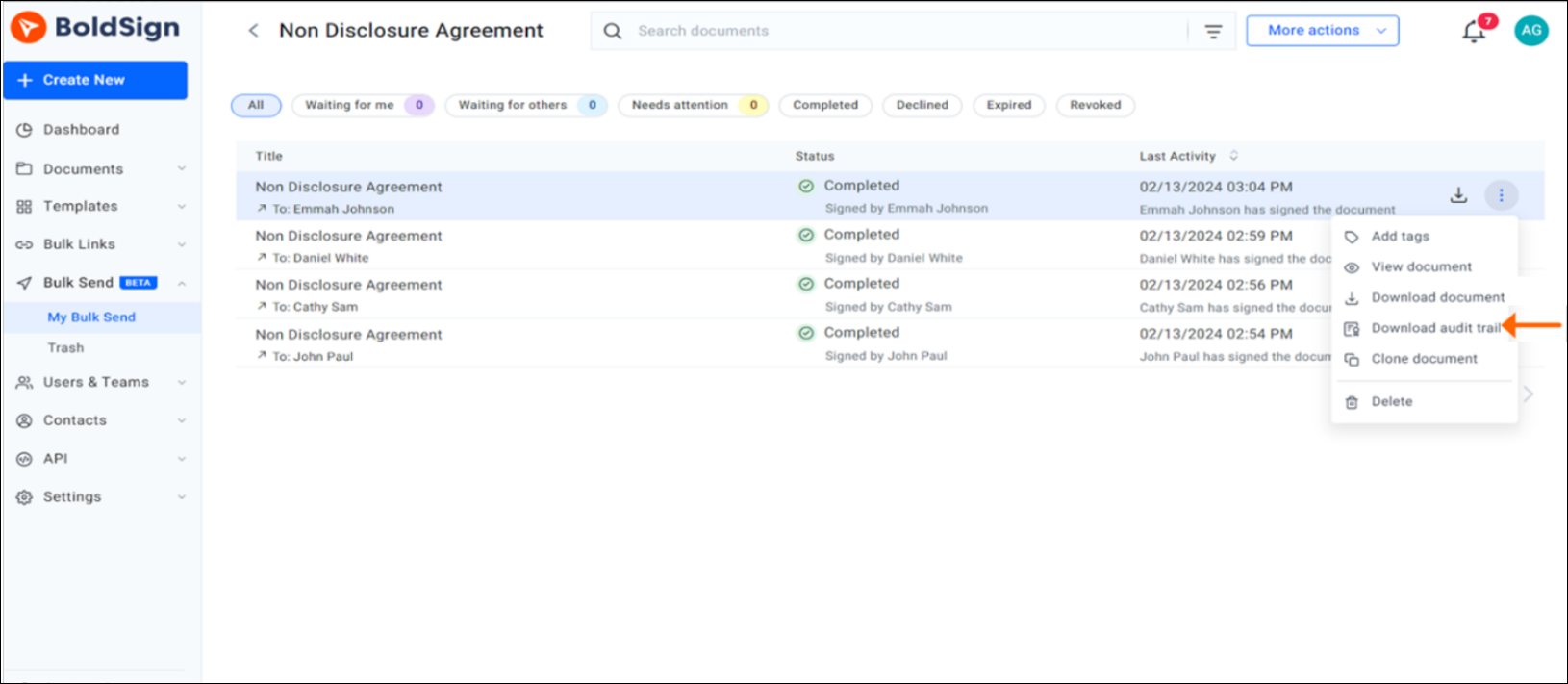
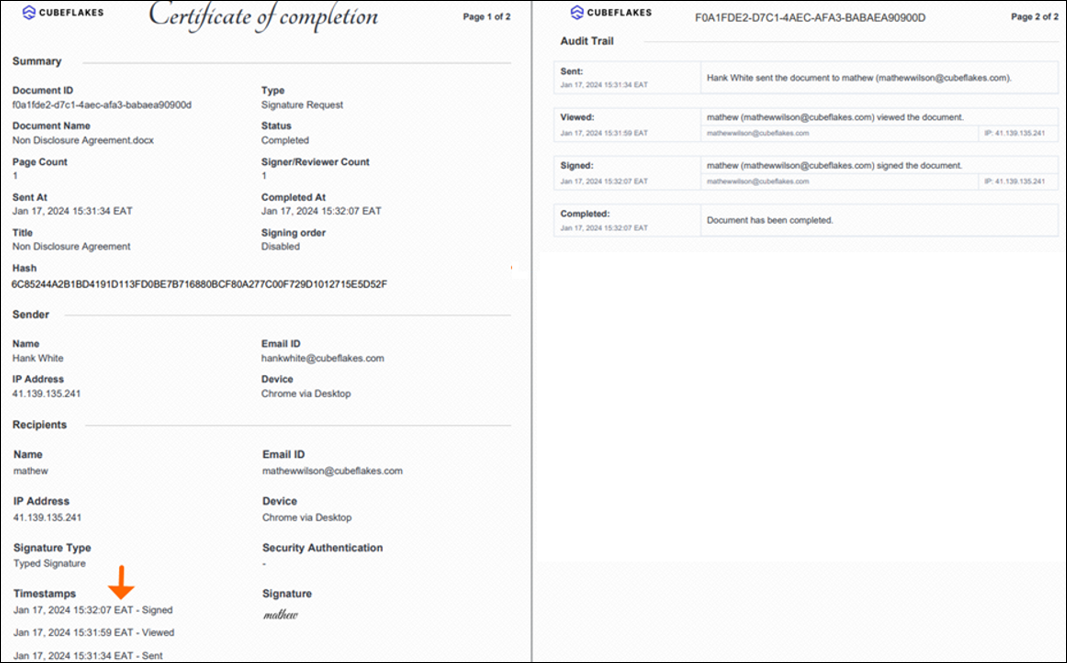
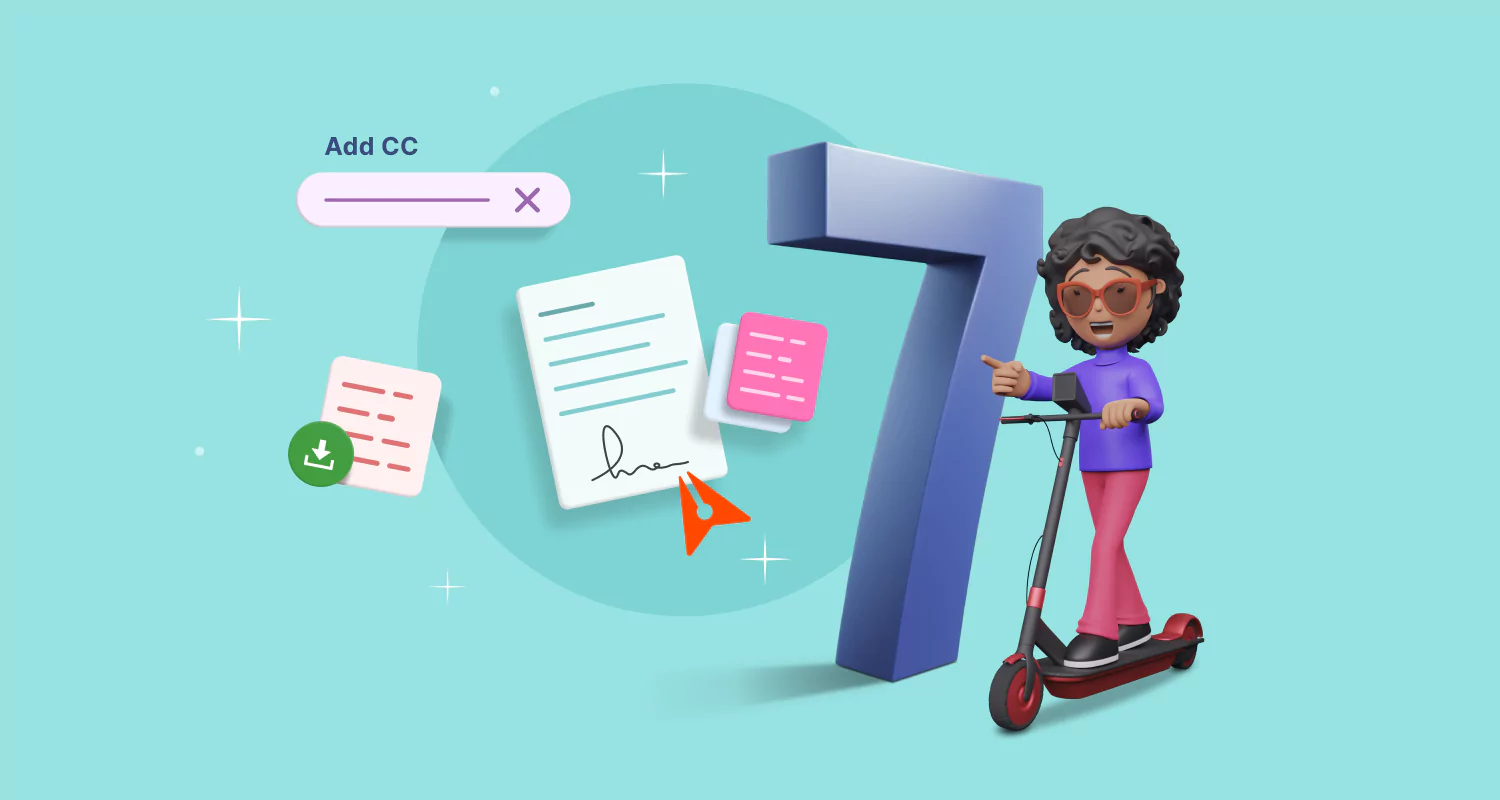
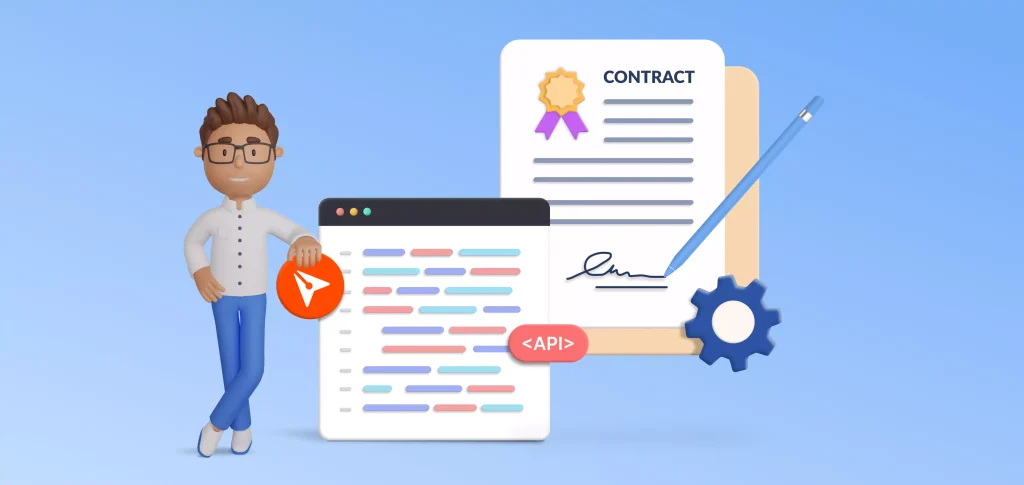

Latest Articles
7 Powerful Features to Enhance Your Signing Experience
What’s New in BoldSign: Recent Updates and Features April 2024
Better Contract Management with BoldSign’s API