Access the BoldSign Web App
Log in to your BoldSign account and navigate to the web application.
Create a document
Initiate the document creation process by clicking on Create New and selecting the Create New Document option.
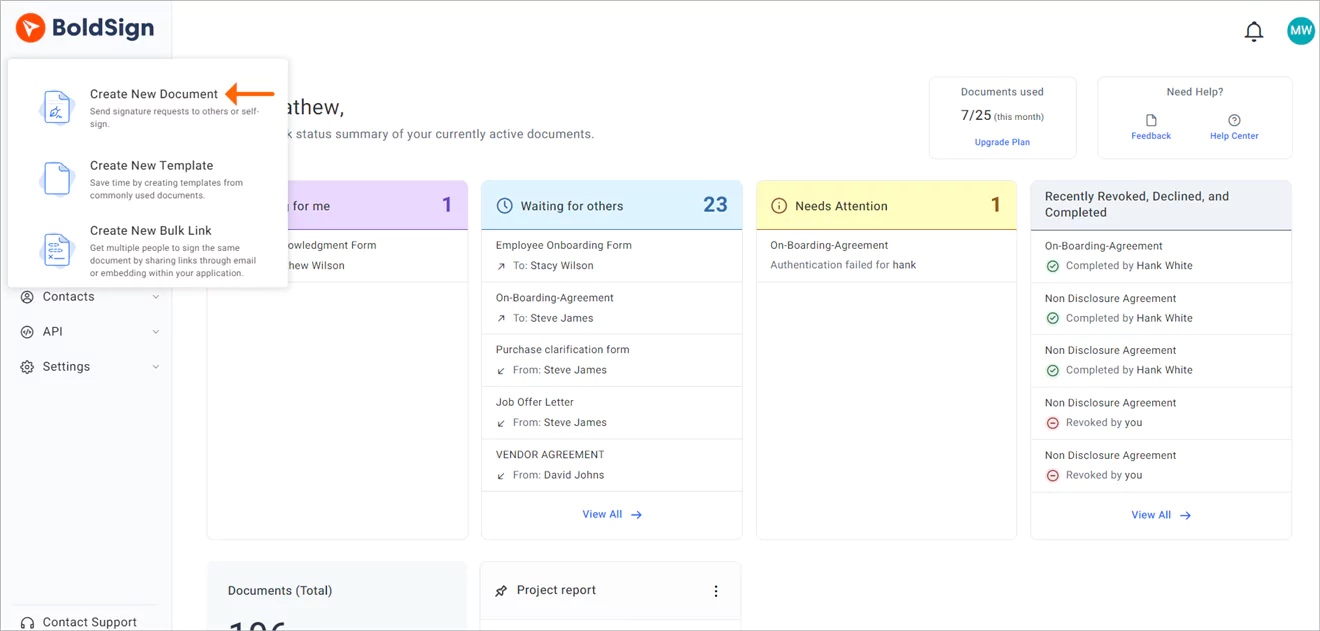 Create a document
Create a document
Add files and recipients.
Navigate to the Prepare document for signing page. In the Add Files section, upload the relevant files and add recipients in the Add Recipients section.
Enable the Allow field configuration option
Then, click on the Settings dropdown below the recipient field and enable the Allow Field Configuration option.
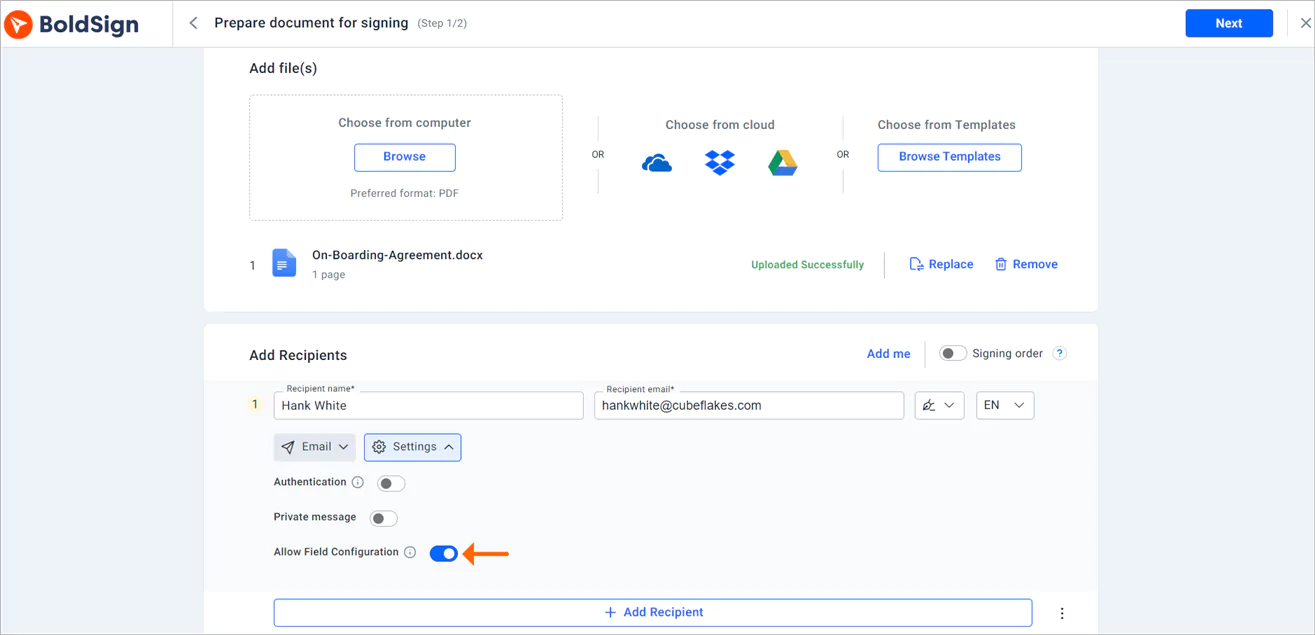 Allow field configuration option
Allow field configuration option
Move to the configure fields page
Fill in all other required fields on the Prepare document for signing page and proceed to the next step by clicking Next to go to the configure fields page.
Add form fields
On the Configure fields page, simply drag, and drop the necessary form fields onto the document and proceed to send it for signature. Alternatively, if you prefer, you can send the document without initially adding the fields, as the signer will have the ability to incorporate the required form fields during the document signing process.
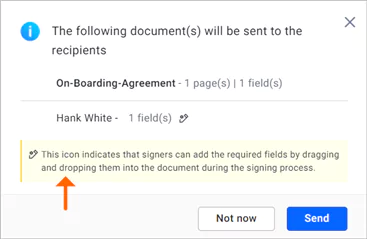 Add form field option
Add form field option

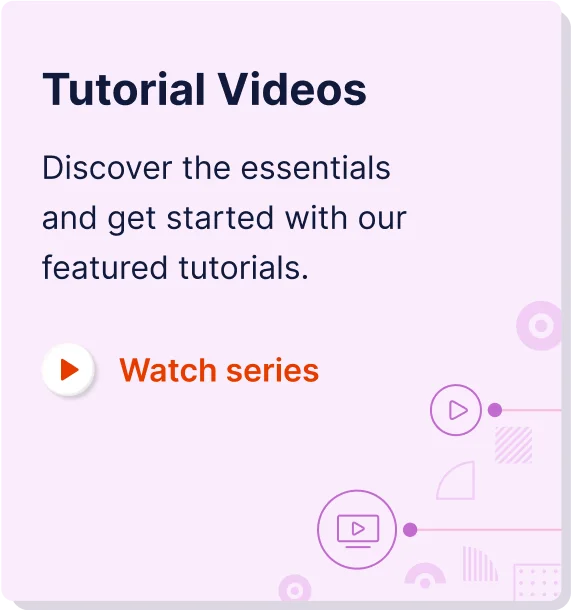

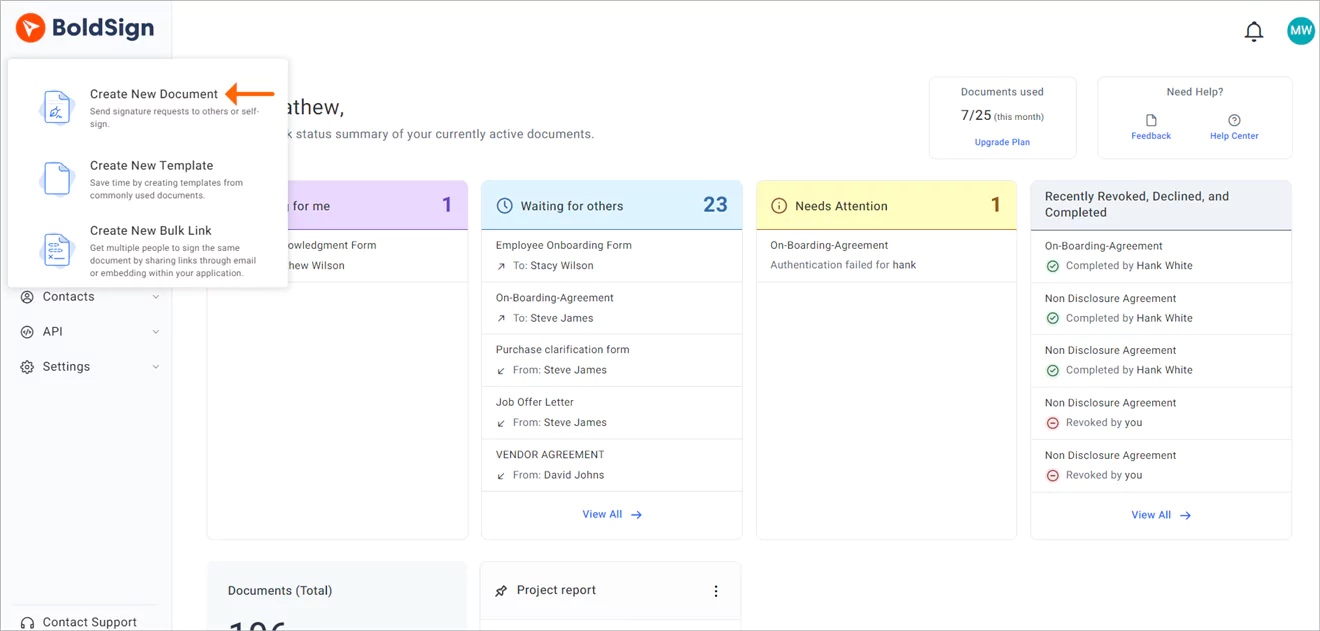
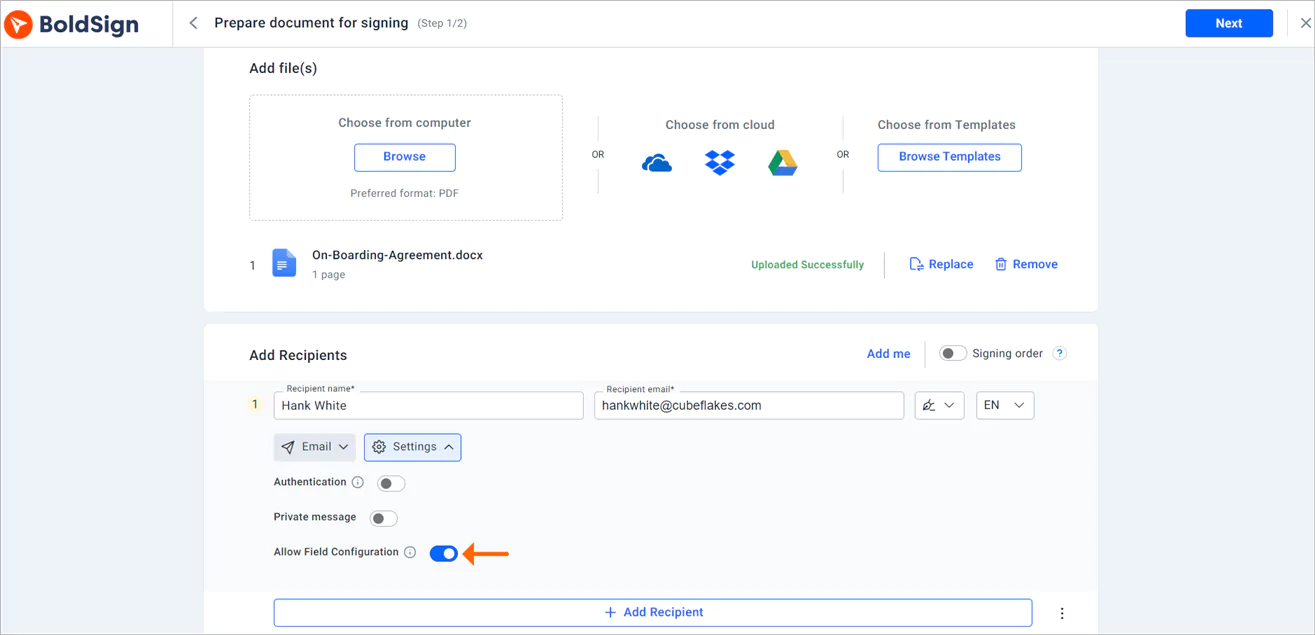
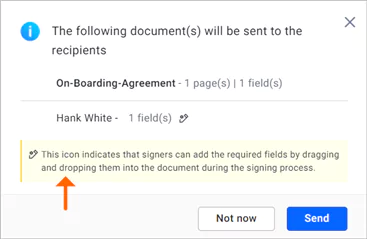
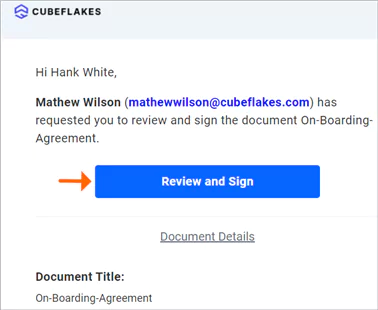


Latest Articles
Demo-Rss
Mandating Signer Authentication When Making Signature Requests via API
How to Send Documents for eSignature with Identity Verification via API