The BoldSign mobile app is now available. Visitthis link for more details and give it a try!
The BoldSign mobile app is now available. Visitthis link for more details and give it a try!

Features
Explore the BoldSign features that make eSigning easier.
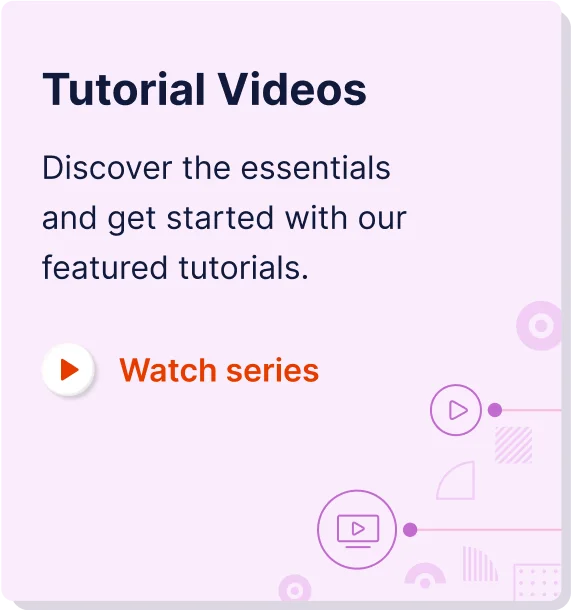

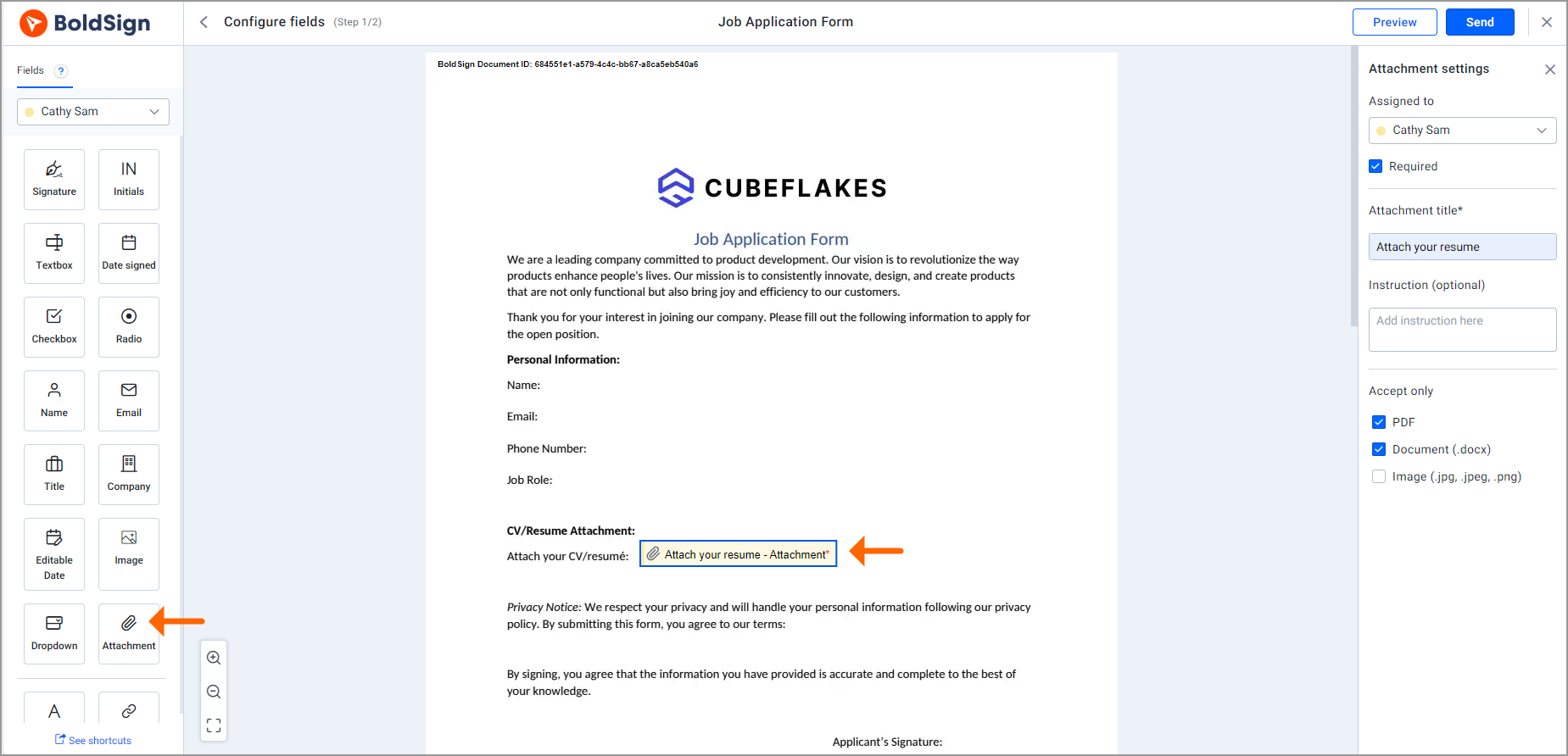

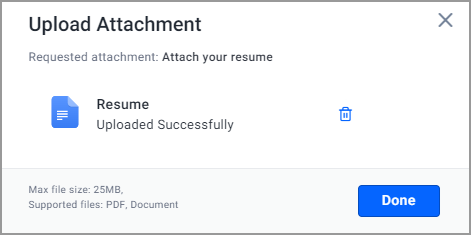
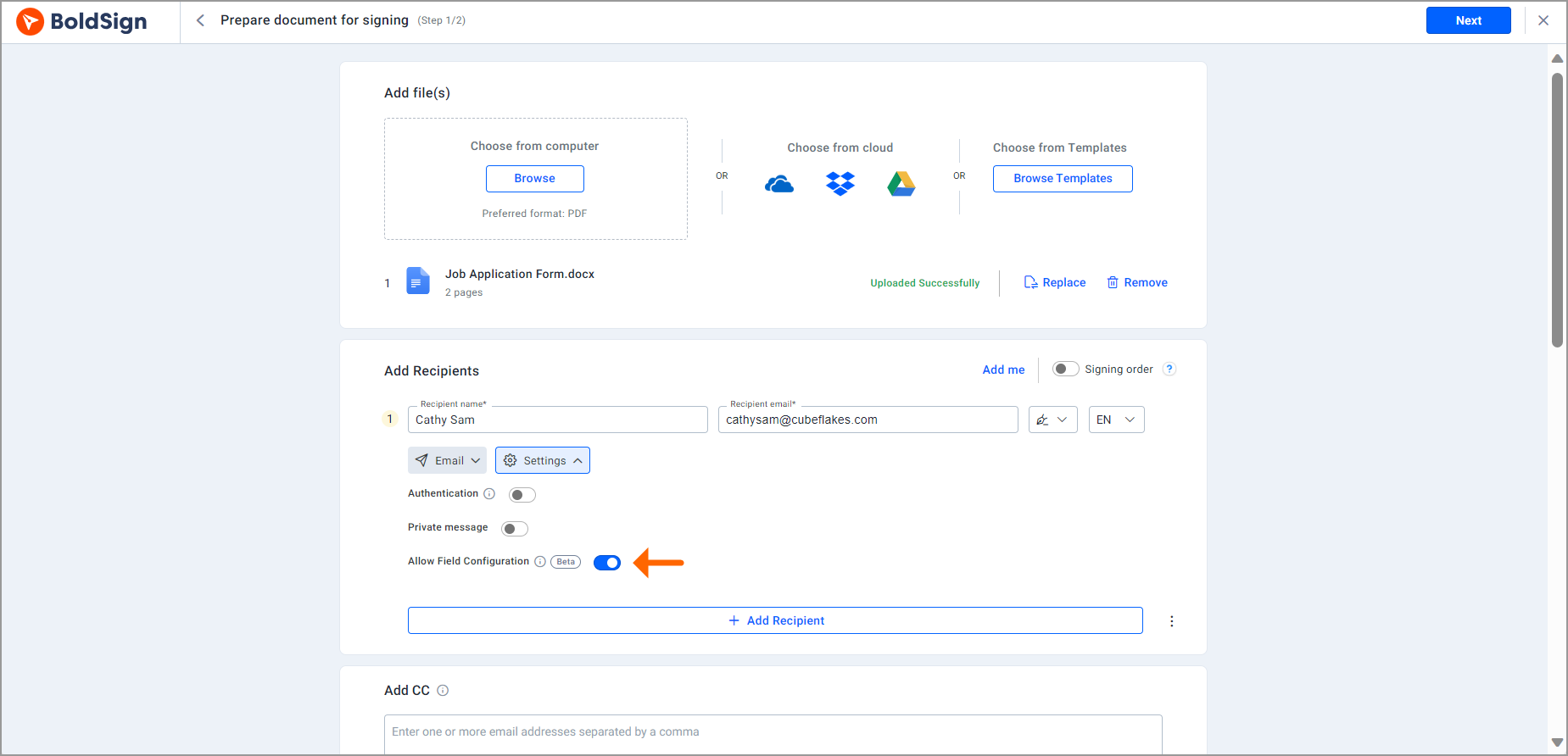
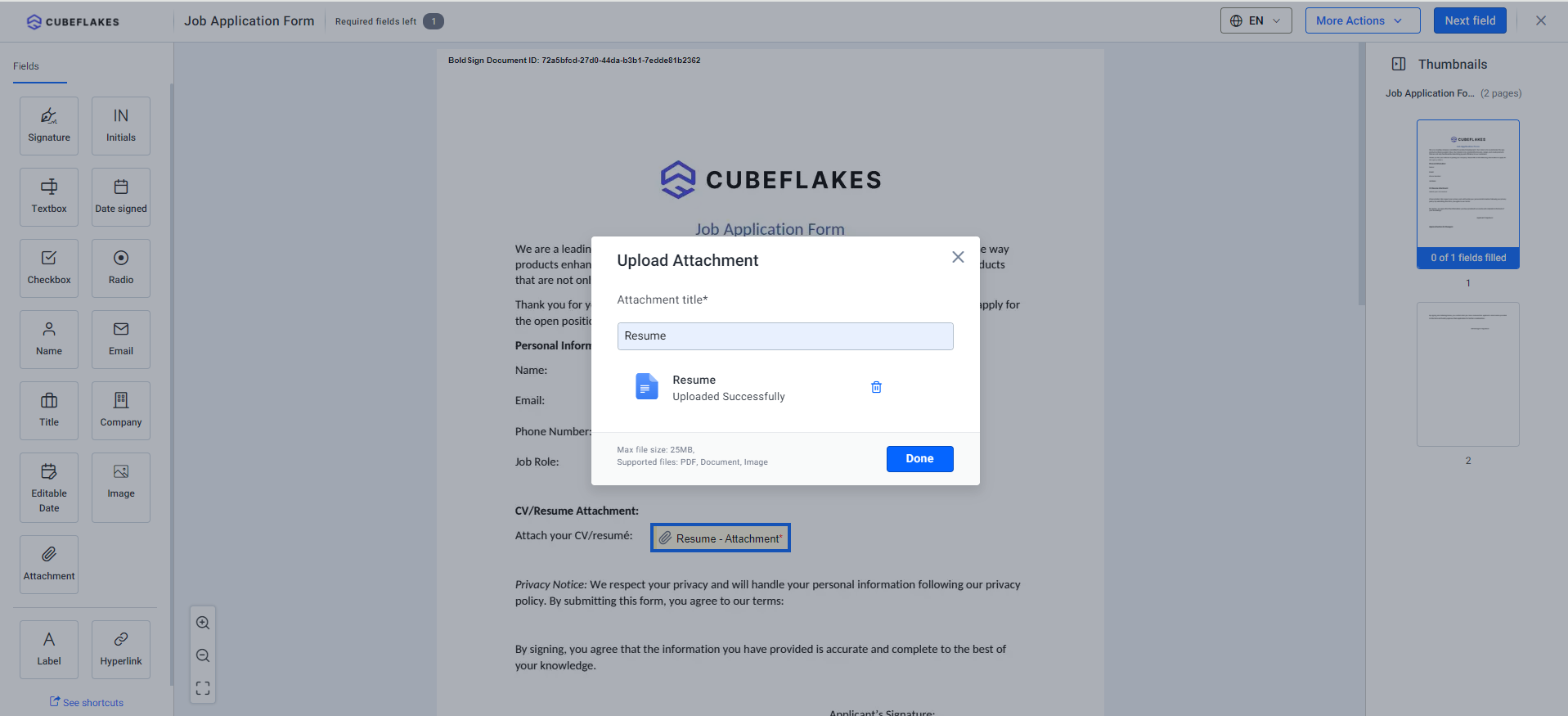
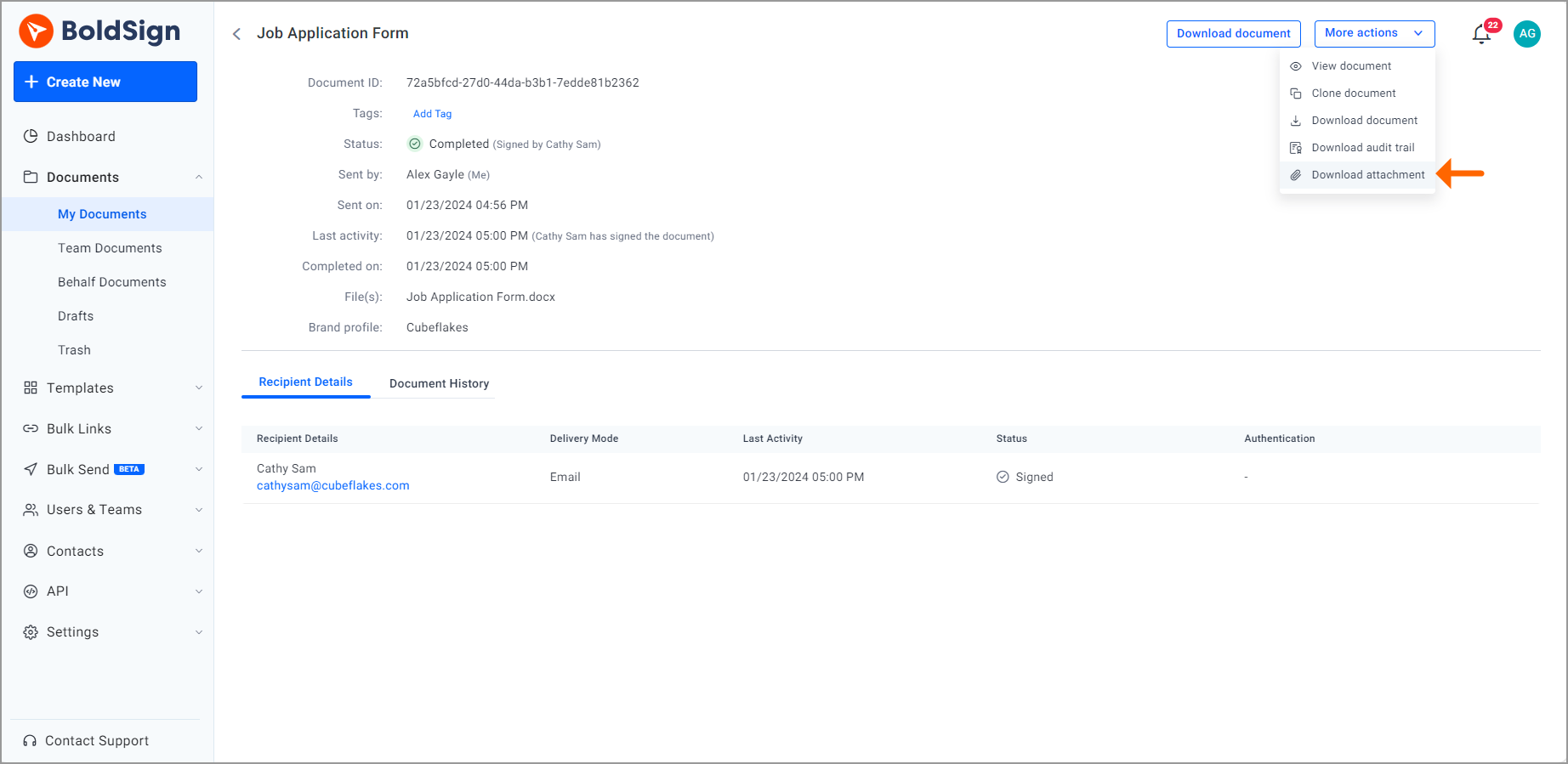

Latest Articles
Demo-Rss
Mandating Signer Authentication When Making Signature Requests via API
How to Send Documents for eSignature with Identity Verification via API